Purpose
To get to know your reclaim account and the domain that you’ve established. You’ll be introduced to the main power behind your domain, the cPanel. And finally, you’ll practice creating a subdomain and installing the WordPress application.
Core questions:
- What is the cPanel?
- What are applications?
- What are domains and subdomains?
- What is the installatron?
- What are the basics of wordpress?
Personal questions and reflections:
- What applications intrigue me as an individual?
- What applications intrigue me as a teacher?
Essential knowledge
You’ve created an account with buffscreate.net. Congratulations! Let’s find the possibilities open to you now.
Getting to know cPanel
The cPanel is the power behind your possibility space. There are numerous nobs and capabilities. Many users will not use most of these– but they indicate the degree of power you and your learners may choose to wield. In essence, your cPanel is your control panel to easily access and manage the files and applications of your account.
To get to your cPanel, go directly to buffscreate.net/dashboard and sign-in, if you haven’t already!
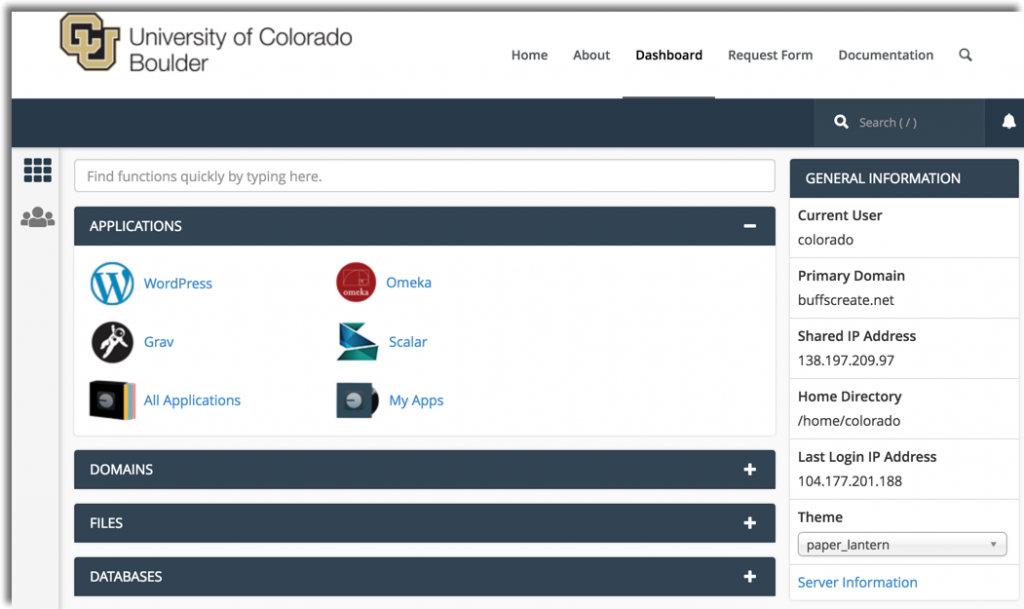
Let’s explore a few elements of the cPanel.
Applications

Hint: Use My Apps to get to all of your installed applications.
Domains

Files

Learn more about setting up FTP and backups.
Security

Learn more about SSL to secure your website.
You can choose to spend a lot of time exploring in here. OR once you’ve installed an application, you can work directly from there. Learn much more about cPanel.
[icon name=”people-carry” ] Activity: Create a sub-domain
As you may recall, we’ve talked about creating your possibility space and metaphors for thinking about that notion. These possibilities include creating sub-domains or rooms within your digital home. Let’s practice.
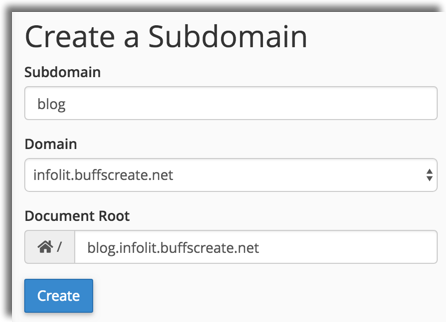
- Go to your cPanel.
- From the right-hand menu choose subdomains.
- Enter the name of your sub-domain. Perhaps blog.
- Choose create.
WordPress
WordPress powers approximately 30% of the web. It is a powerful database driven CMS often used for blog creation.
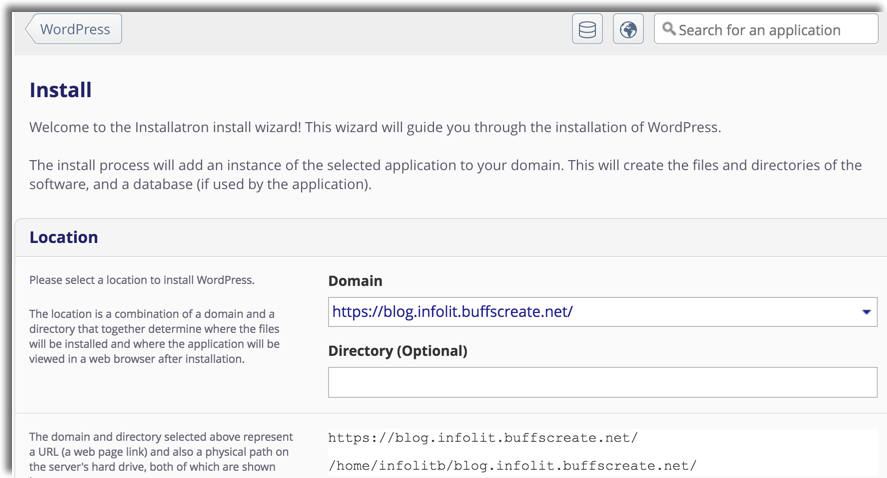
[icon name=”people-carry” ] Activity: Install WordPress
- Go to your cPanel.
- Under applications, choose WordPress.
Select install. - Choose the domain (blog.domain.buffscreate.net)
- Leave directory empty.
- Edit title and tagline.
- Install.
WordPress Quick Overview Settings
Today we will begin with the structure and settings of WordPress. We’ll talk more about appearance and aesthetics (i.e. themes) later. If we continue with the possibility space metaphor, we are building the foundation of our structure or tilling the land for a garden yet to be planted.
Login directly at your blog url/admin or return to your dashboard, view my applications, select the admin link.
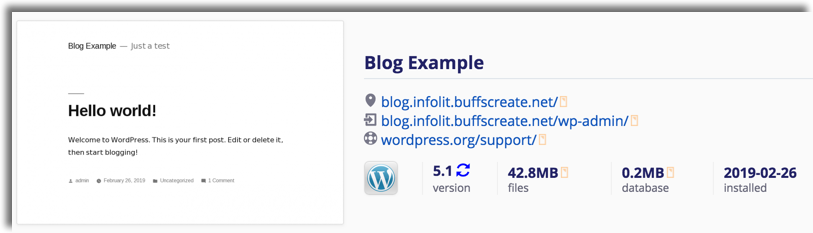
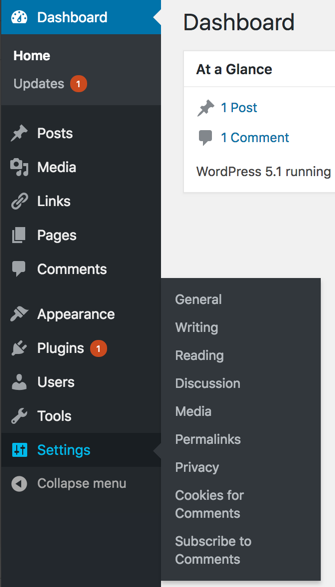
[icon name=”people-carry” ] Activity: Adjust Settings
First, we’ll set a few essential general settings:
Timezone & Site title and tagline
Next, if you do not want search engines to visit and index your site:
Reading settings > Toggle ‘Discourage search engines from indexing this site’
Finally, under permalinks you can set your default link naming (Post name recommended.)
[icon name=”people-carry” ] Activity: Create a blog post
Next we’ll practice creating a blog post and a few key content types.
- From the right-hand menu, select Posts, select Add New.
- Add a title for your post.
- Start typing some text to introduce your post.
- Click on the plus button to add a new box.
- Search media & text.
- Upload an image and add some text.
- Click on the plus button to add a new box.
- Search embed youtube.
- Add url https://www.youtube.com/watch?v=afmMR7WHDVU
- Search embed twitter
- From the right hand menu, choose categories, create new and add
- From the right hand menu, add a featured image https://unsplash.com/photos/sI6MbZDxUas
- Publish and view
For tips on using and locating openly licensed images visit:
https://libguides.colorado.edu/strategies/images
https://libguides.colorado.edu/cclicenses
[icon name=”suitcase” ] More resources
Lynda.com WordPress 5 Video (CU Login)
[icon name=”sticky-note” ] Preparation for next session
Find websites you are fond of and identify the core elements. View wordpress elements and site feature worksheet or make a copy.
[icon name=”book-open” ] Readings
Exercises inspired by Alan Levine’s Adjust a Few Settings, licensed under CC BY SA.
Header Image Attribution: Photo by Keegan Houser on Unsplash used under the Unsplash License.
